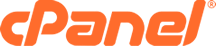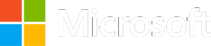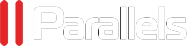How to connect CalDav or CardDav to Outlook
To be able to connect a CalDav calendar or CardDav contacts you need the outlook CalDav synchronizer add-in. You may download it here.
The second thing you need is the info to connect with which may be found in the webmail of everyone emails at https://myraytech.net:2096 or https://yourdomain.com:2096, then you can get that information in the Calendar and Contacts page. You will need the bottom 2 links to your email and password.
Once the add-in is installed start by opening Outlook if not done already. Now for the fun part:
- Click on the CalDav Synchronizer tab atop outlook.
- Click on the synchronization profiles button.
- Create/Edit a profile by clicking on it.
- Select a folder from the current email account called either Calendar or Contacts.
- You need to see the advanced settings.
- Hit the "Get IMAP/POP3 account settings" button.
- Enter the Calendar or Contacts DAVURL.
- Test Connection if successful close by hitting "OK"
If the information provided from the button in step 6 is incorrect, please enter it manually to be sure the correct info is provided. This was tested with outlook 2017 and caldavsynchronizer version 2.27.0.0
Was this answer helpful?
Powered by WHMCompleteSolution